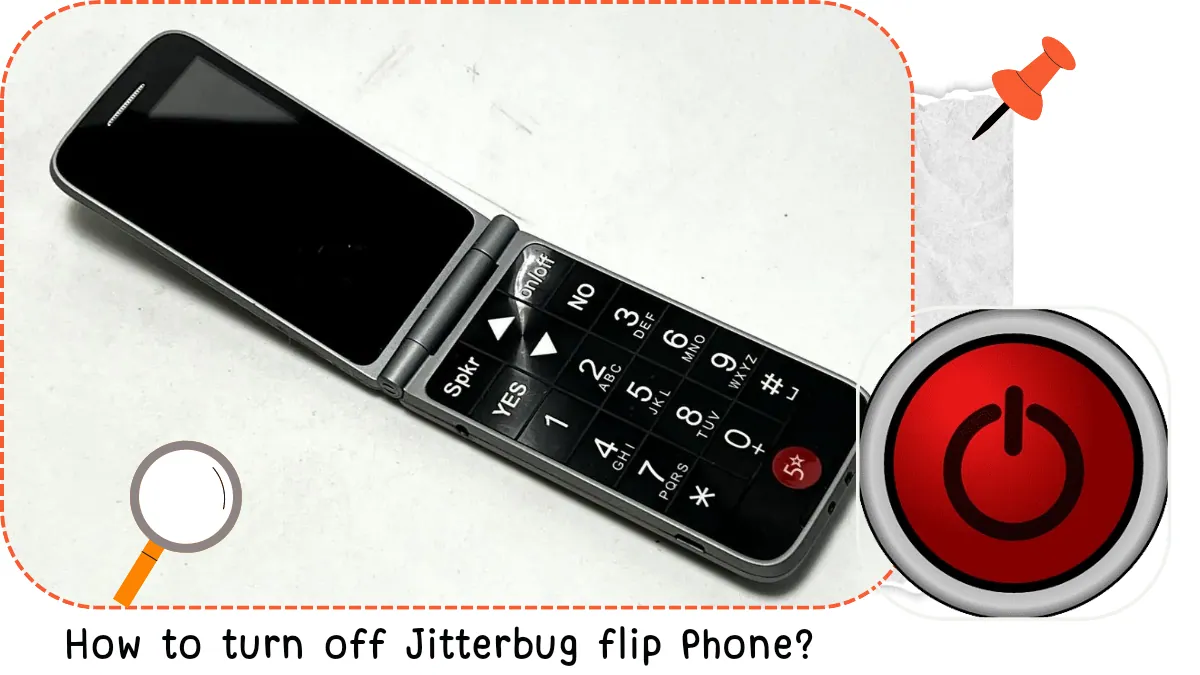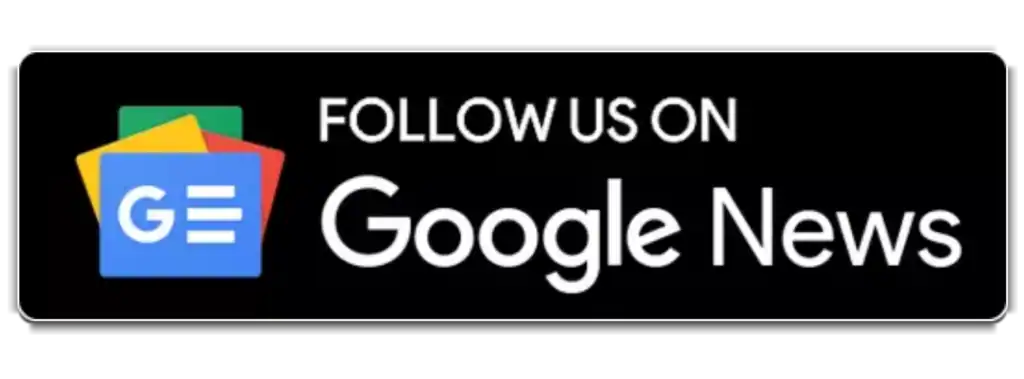The Jitterbug Flip Phone, designed for ease of use by seniors, offers a convenient way to stay connected. But sometimes, you might need to turn it off for various reasons, like charging the battery or avoiding interruptions. This guide will walk you through the simple process of turning off your Jitterbug Flip Phone.
Why Turn Off Your Jitterbug Flip Phone?
There are several situations where turning off your Jitterbug Flip Phone can be beneficial:
- Battery Conservation: While Jitterbugs are known for their long battery life, extended periods of non-use can maximize battery life, especially if you plan to store the phone for a while.
- Avoiding Interruptions: If you’re attending an important meeting or simply want some quiet time, turning off your phone ensures you won’t be disturbed by calls or notifications.
- Travel Regulations: Some airplanes have regulations regarding electronic device usage during takeoff and landing. Turning off your phone ensures compliance with these regulations.
- Software Updates: Occasionally, Jitterbug might release software updates that require a phone restart. Turning it off and on again completes the update process.
Turning Off Your Jitterbug Flip Phone: It’s Easy!
The process of turning off your Jitterbug Flip Phone is straightforward and requires just a single button:
- Locate the Power Button: The power button on your Jitterbug Flip Phone is usually situated on the upper right side of the closed phone body. It’s a raised button, easily identifiable by touch.
- Press and Hold: Gently press and hold the power button for a few seconds. You might see the Jitterbug logo appear on the screen momentarily.
- Phone Powers Off: Once you hold the button for a sufficient time, your Jitterbug Flip Phone will shut down completely. The screen will go dark, and you won’t hear any sounds.
Important Note: Jitterbug recommends keeping your phone on most of the time to ensure you don’t miss important calls or messages. They boast a long battery life, so turning it off for brief periods shouldn’t significantly impact battery performance.
Table of Contents
Turning Your Jitterbug Flip Phone Back On
When you’re ready to use your phone again, simply follow these steps:
- Open the Phone: Flip open your Jitterbug Flip Phone like you would to make a call.
- Press and Hold the Power Button: Just like turning it off, locate the power button and press and hold it for a few seconds.
- Phone Powers On: The Jitterbug logo will likely appear on the screen again, followed by the phone booting up. Depending on the signal strength, it might take a few moments for your phone to be fully functional.
Alternative Methods (if Applicable)
While the power button method is the standard way to turn off your Jitterbug Flip Phone, there might be alternative methods depending on your specific model or software version. Consult your user manual or contact Jitterbug customer support for any variations.
Beyond Turning Off: Power Management Tips for Jitterbug Users
Here are some additional tips to manage your Jitterbug Flip Phone’s power consumption effectively:
- Adjust Screen Brightness: Reducing the screen brightness can significantly improve battery life. Look for a settings menu option to adjust brightness levels.
- Disable Unnecessary Features: Features like Bluetooth or Wi-Fi, if not in use, can drain battery power. Consider turning them off when not needed.
- Close Unused Applications: Just like smartphones, Jitterbugs might allow running basic apps. Closing any unused apps can help conserve battery.
- Reduce Background Activity: Background processes can quietly drain battery. Explore your phone’s settings to see if you can limit background activity.
By following these tips and turning off your phone when necessary, you can maximize the battery life of your Jitterbug Flip Phone and enjoy uninterrupted use when you need it most.
Additional Considerations for Jitterbug Flip Phone Users
- Jitterbug Support: Jitterbug offers excellent customer support. If you encounter any difficulties turning off your phone or have any other questions, don’t hesitate to contact their support team for assistance. They can be reached via phone or online chat.
- Software Updates: Jitterbug periodically releases software updates to improve functionality and address potential issues. These updates might require restarting your phone. Jitterbug will typically notify you about available updates.
We hope this guide has comprehensively explained how to turn off your Jitterbug Flip Phone. By following these simple steps and incorporating the power management tips, you can ensure optimal performance for your reliable Jitterbug device.
Frequently Asked Questions (FAQs) About Turning Off and Using Jitterbug Flip Phones
Here are some commonly asked questions regarding turning off and using Jitterbug Flip Phones:
Q: Will turning off my Jitterbug Flip Phone erase any data?
- No, turning off your Jitterbug Flip Phone won’t erase any data stored on the phone. Your contacts, messages, and other information will remain safe and accessible when you turn the phone back on.
Q: What if my Jitterbug Flip Phone won’t turn off by holding the power button?
- If holding the power button doesn’t turn off your phone, there could be a few reasons:
- The phone might be frozen: Try a forced restart. Consult your user manual or contact Jitterbug support for specific instructions on force restarting your model.
- The battery might be dead: If the battery is completely drained, the phone won’t respond to the power button. Connect your phone to the charger and wait for a few minutes before trying to turn it on again.
- Hardware issue: In rare cases, there might be a hardware problem preventing the phone from turning off. Contact Jitterbug support for troubleshooting and potential repairs.
Q: Is it safe to turn off my Jitterbug Flip Phone during a call?
- It’s generally not recommended to turn off your Jitterbug Flip Phone while on a call. Doing so will abruptly end the call for both you and the other person. It’s better to use the “End Call” button to properly terminate the call.
Q: Can I schedule my Jitterbug Flip Phone to turn off and on automatically?
- No, Jitterbug Flip Phones currently don’t have a built-in feature for automatic scheduling of power on and off.
Q: What if I lose or forget how to turn my Jitterbug Flip Phone back on?
- Don’t worry! Turning it back on is just as simple as turning it off. Follow the steps mentioned earlier: Open the phone, locate the power button, and hold it for a few seconds.
Safety Reminders for Jitterbug Flip Phone Users:
- Avoid dropping or exposing your Jitterbug Flip Phone to extreme temperatures or liquids, as this can damage the power button or other internal components.
- Use only Jitterbug-approved chargers to avoid potential damage to the battery or phone.
- If you notice any unusual behavior with the power button or phone functionality, contact Jitterbug support for assistance.
By following these tips and information, you can ensure the smooth operation and optimal battery life of your Jitterbug Flip Phone. Remember, Jitterbug prioritizes user experience, so their customer support team is always available to answer any questions or address any concerns you might have.
Advanced Considerations and Troubleshooting for Jitterbug Flip Phones
While turning your Jitterbug Flip Phone on and off is a straightforward process, there might be situations requiring some additional information or troubleshooting steps. This section delves into some advanced considerations and solutions for Jitterbug users.
Power Button Issues:
- Sticky or Unresponsive Button: If the power button feels stuck or doesn’t respond properly, there could be dust or debris lodged in the button mechanism. Try gently cleaning the button with a soft, dry cloth. Avoid using liquids or compressed air, as they might damage the phone.
- Accidental Button Presses: Jitterbug Flip Phones are designed for ease of use, and sometimes, the power button might be pressed accidentally while the phone is in your pocket or bag. Consider using a phone case with a cover for the button to prevent unintentional presses.
Battery Replacement:
- Reduced Battery Life: Jitterbug batteries, like all rechargeable batteries, lose some capacity over time. If you notice a significant decrease in battery life, even after following power management tips, it might be time to consider a replacement battery. Jitterbug offers genuine replacement batteries, and their customer support can guide you through the process.
- Battery Care: To maximize battery life, avoid extreme temperatures when using or storing your Jitterbug Flip Phone. Also, try not to completely drain the battery before charging. It’s recommended to recharge when the battery indicator shows it’s low.
Software Updates and Troubleshooting:
- Understanding Software Updates: Jitterbug periodically releases software updates to improve functionality, fix bugs, and enhance security. These updates might involve restarting your phone. Jitterbug will typically notify you about available updates, but you can also check for updates manually through your phone’s settings menu (consult your user manual for specific instructions).
- Troubleshooting Software Issues: In rare cases, software glitches might cause unexpected behavior with the power button or other phone functions. If you suspect a software issue, try restarting your phone. If the problem persists, contact Jitterbug support for further troubleshooting.
Accessibility Features:
- Magnification and Button Customization: Jitterbug Flip Phones offer accessibility features to assist users with visual impairments or dexterity limitations. These features can include screen magnification and the ability to remap specific buttons, including the power button, to different functions. Explore your phone’s settings menu or consult the user manual to learn more about these accessibility features.
Security and Precautions:
- Power Button and Security Codes: The power button on your Jitterbug Flip Phone might be involved in entering security codes or passwords depending on your settings. Be mindful not to disable the power button functionality completely if you use it for security purposes.
- Lost or Stolen Phone: If you lose your Jitterbug Flip Phone, contact Jitterbug support immediately. They can help you suspend your service to prevent unauthorized use and guide you through the recovery process.
Conclusion:
By understanding these advanced considerations and troubleshooting tips, you can effectively manage the power functionality and overall use of your Jitterbug Flip Phone. Remember, Jitterbug prioritizes user experience, and their customer support team is always available to address any questions or concerns you might have. We hope this comprehensive guide has equipped you with the knowledge to confidently turn off, manage, and troubleshoot your Jitterbug Flip Phone, ensuring a smooth and connected experience.